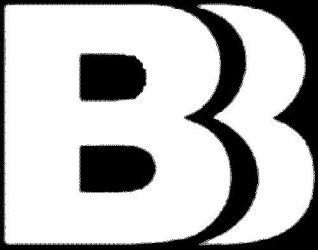Computer/Virus cleanup
Computer/Virus cleanup
- First off, know how to use the internet safely
- No matter if you are looking for games, programs, porn, or videos… you should not download or install any software unless you are 100% certain it is safe to install.
- If you have the Recommended apps (see below) installed, you should not need to install anything else to view that video, or read an email. Many sites are set up to trick you with ads, popups, etc. that convince you to install their “software” (malware, phishing, virus, etc)
Infected Computers
- If your computer is extremely slow, try these steps
- Press Ctrl-Alt-Del and click on Task Manager
- Click on Processes, and tick the box to Show All Processes.
- Click the CPU column header to sort by CPU largest to smallest
- Find the largest CPU hogs and end the process
- This may kill something important, but the damage is undone once you reboot
- You can ignore System Idle Process.
- iexplore is Internet Explorer
- svchost is used by Windows, but also by viruses
- Killing it can be good or bad depending, but is worth a shot
- Eliminate startup programs with WhatInStartup
- If you are really infected, just remove everything in the list.
- Scheduled Tasks
- Start – Control Panel – Scheduled Tasks or
- Start – Control Panel – Administrative Tools – Task Scheduler
- Some Virii hide in here.
- You can pretty safely remove any tasks that are not in the Microsoft folder
- Press Ctrl-Alt-Del and click on Task Manager
- Download TDSSKiller
- Scan computer and remove threats
- Reboot if prompted
- Scan computer and remove threats
- Install MalwareBytes
- Opt out of the professional trial when installing
- Update, Scan and Remove all infected Malware
- Install Microsoft Security Essentials
- Update, Scan and Remove all infected items
- Browser Toolbars
- Remove ALL toolbars and suspicious add-ons from each browser
- Internet Explorer
- Tools – Settings – Manage Addons
- Firefox
- Tools – Addons – Extensions, and Plugins
- Chrome
- Settings – Extensions
- Internet Explorer
- Change Search provider to Google as default
- Remove ALL toolbars and suspicious add-ons from each browser
- Download and run Cleanup to clean Temp files and free up space
- Please see my warning about Cryptolocker
- If this applies, seek immediate attention
- This will destroy all of your files, and leave “HOW_TO_DECRYPT” files in your folders.
New computers/Windows 8
- Windows 8
- Windows 8 can be improved with the Installation of Classic Shell
- This will give your start menu back, and nearly eliminate the Metro start screen.
- Windows 8 can be improved with the Installation of Classic Shell
- Startup – Speedup
- Eliminate startup programs with WhatInStartup by Nirsoft
- Extract/open the zip file and run the exe program
- Never do this unless you trust the origin – but you can trust me now
- You can pretty safely delete everything in here to speed up your computer and eliminate background programs.
- Once you’ve removed everything, reboot for the changes to take effect.
- Keep this program, and check it again in a month, things tend to reappear and need to be cleaned out regularly
- Extract/open the zip file and run the exe program
- Eliminate startup programs with WhatInStartup by Nirsoft
Applications
- Installing
- Be careful installing ANY programs that are downloaded from the internet.
- Even if you know it’s safe, click through the installer carefully. Almost every installer now contains additional “sponsored” software that you don’t need.
- ie. Ask toolbar, Safesearch, MyPCBackup, Trial antivirus, Trial professional versions, etc.
- Use the links below to get the apps
- They go to the best source to download them
- Safe applications
- You can find many free, useful and safe apps at Sourceforge
- Any application that is “Open Source” is generally safe to install
- Highly Recommended for every computer
- All of this software is free but can contain sponsored software, so again – Be careful
- Necessities
- File unzip
- 7-Zip
- Internet
- Firefox
- Install the following add-ons for the best experience
- Firefox
- Pictures
- Video
- Email
- Thunderbird
- This has many add-ons available to integrate calendar, sync with Google contacts, etc.
- I recommend Gmail for free email as it allows you to sync email, contacts, and calendar with nearly any Android, PC, or Apple device.
- Thunderbird
- Microsoft Office
- MS Office is not free, but there are alternatives
- Office Viewers (allow you to view but not edit files)
- Just install the latest version for each program
- Google Docs
- Create or login with your Gmail account
- Open Office
- This is a free competitor to MS Office
- Office Viewers (allow you to view but not edit files)
- If you have an older version of Office and want to open newer files, just install the Compatibality Pack
- MS Office is not free, but there are alternatives
- PDF viewer
- Adobe Reader
- Be sure to uncheck the optional offer before downloading
- Adobe Reader
- Notes
- Evernote
- Permits you to save and sync notes from any device
- Evernote
- Removing programs
- You can uninstall most programs in the Control Panel
- Start – Control Panel – Programs and Features
- You may need to change the View by to Large Icons, or classic view
- Windows XP is Start – Control Panel -Add/Remove Programs
- Start – Control Panel – Programs and Features
- Any program listed here that you do not currently use is generally safe to Uninstall
- You can uninstall most programs in the Control Panel
Everything Else
- If I have forgotten anything, please let me know in comments and I can add it.
- Bookmark and check this blog as needed, I will try to keep it up to date.
- If you don’t know how to do something Google it